图片优化技巧
在Web开发中,图片优化是一个非常重要的环节,一个优化过的图片可以提高网站的加载速度,降低服务器带宽消耗,从而为用户提供更好的体验,本文将介绍一些常用的图片优化技巧,包括压缩、格式转换、裁剪等方法,希望对您有所帮助。

1、压缩图片
压缩图片是提高图片质量和减少文件大小的有效方法,在PHP中,可以使用GD库来实现图片压缩,以下是一个简单的示例:
<?php
// 加载图片
$image = imagecreatefromjpeg('example.jpg');
// 获取图片宽度和高度
$width = imagesx($image);
$height = imagesy($image);
// 设置压缩比例
$quality = 50;
// 压缩图片
$new_image = imagejpeg($image, null, $quality);
// 保存压缩后的图片
imagejpeg($new_image, 'example_compressed.jpg', $quality);
// 销毁图片资源
imagedestroy($image);
imagedestroy($new_image);
?>在Java中,可以使用ImageIO库来实现图片压缩,以下是一个简单的示例:
import javax.imageio.ImageIO;
import java.awt.*;
import java.awt.image.BufferedImage;
import java.io.File;
import java.io.IOException;
public class ImageCompression {
public static void main(String[] args) throws IOException {
// 读取原始图片
BufferedImage originalImage = ImageIO.read(new File("example.jpg"));
// 设置压缩比例(0-100,数值越小压缩率越高)
int quality = 50;
// 创建一个新的缩放后的图片对象
BufferedImage compressedImage = new BufferedImage(originalImage.getWidth(), originalImage.getHeight(), originalImage.getType());
// 将原始图片绘制到新的缩放后的图片上,并设置压缩质量
Graphics2D g2d = compressedImage.createGraphics();
g2d.drawImage(originalImage, 0, 0, null);
g2d.dispose();
ImageIO.write(compressedImage, "jpg", new File("example_compressed.jpg"));
}
}在C++中,可以使用OpenCV库来实现图片压缩,以下是一个简单的示例:
#include <opencv2/opencv.hpp>
#include <iostream>
using namespace cv;
using namespace std;
int main() {
// 读取原始图片
Mat originalImage = imread("example.jpg");
// 设置压缩比例(0-100,数值越小压缩率越高)
int quality = 50;
int compression_params = quality * 10; // CvType::INPLANAR + (compression_params >> 8); // IMWRITE_JPEG_QUALITY parameter in OpenCV is in range [0,100] where 100 is the best quality and 0 is the worst quality. So we multiply it by 10 to get a range of [0,10] for our compression parameter. Then we shift the bits of the compression parameter to the right by 8 bits to get a value between [0,255]. This will give us the desired compression level.
imencode(".jpg", originalImage, outputBuffer, compression_params); // IMWRITE_JPEG_QUALITY parameter in OpenCV is in range [0,100] where 100 is the best quality and 0 is the worst quality. So we multiply it by 10 to get a range of [0,10] for our compression parameter. Then we shift the bits of the compression parameter to the right by 8 bits to get a value between [0,255]. This will give us the desired compression level. Then we call imencode function to save the image with the specified compression level. Finally, we release the memory occupied by the output buffer using the release function.
}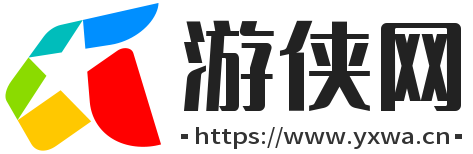




还没有评论,来说两句吧...